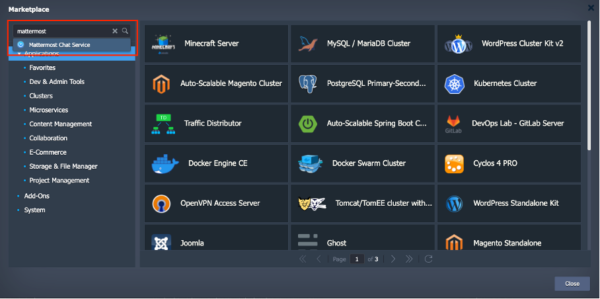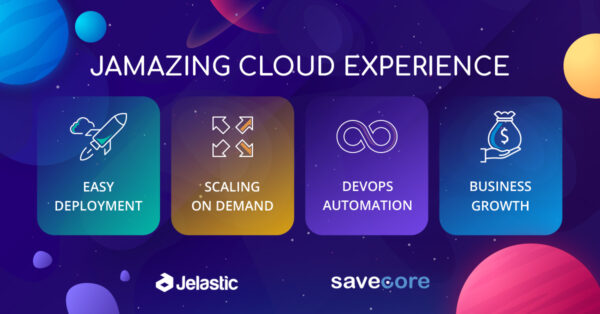Git has become an integral part of the development process and is often managed using GitHub or BitBucket.
If you want to manage your own Git server, GitLab is the obvious choice.
GitLab has many advantages such as its built-in CI/CD solution and AutoDevOps.
Kubernetes (K8S) is an open source container orchestration system for automating deployment and scaling, and managing microservices and applications.
To integrate GitLab and Kubernetes, follow these steps:
- Log in to https://app.infra.savecore.com
- Click on Marketplace (1) and then click install on both Kubernetes Cluster and DevOps Lab – GitLab Server.
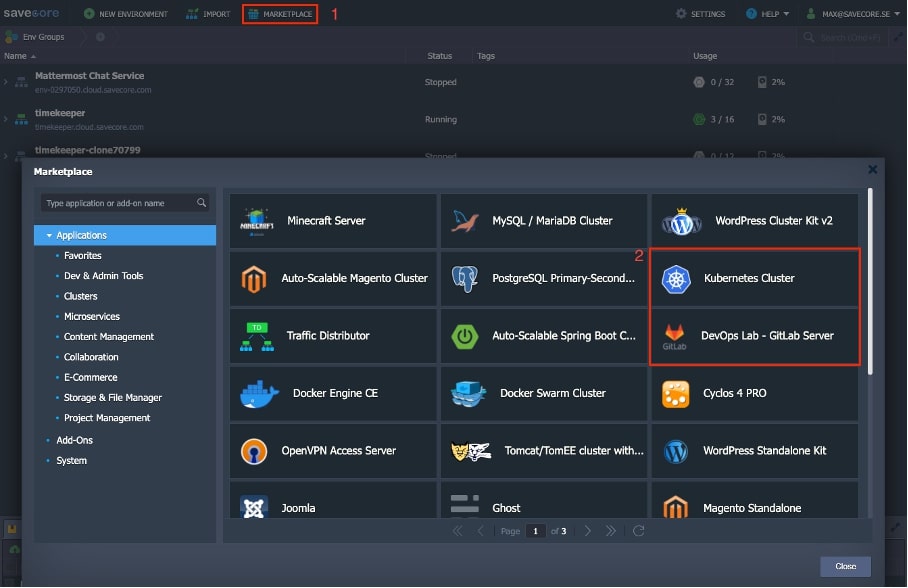
a. When you click Install from the Marketplace, you will be given the option to choose the name of your environment (1). You can also choose a descriptive name such as “Display Name” which will appear when you look at all your environments. Then click on Install.

Then this installation window comes up.

Once the installation is complete, you will receive a username and password for the GitLab server that you use to log in. You will also receive it by email.
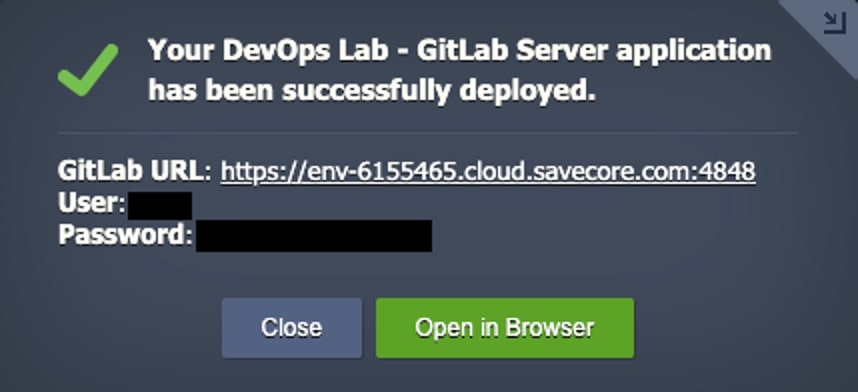
b. When you press Install from the Marketplace, you will be given the option to choose the name of your environment (1). Here you can choose to either use default settings or change to the needs that you have, we have chosen to add Remote API Access. You can also choose a descriptive name such as “Display Name” that appears when you look at all your environments. Then click on Install.
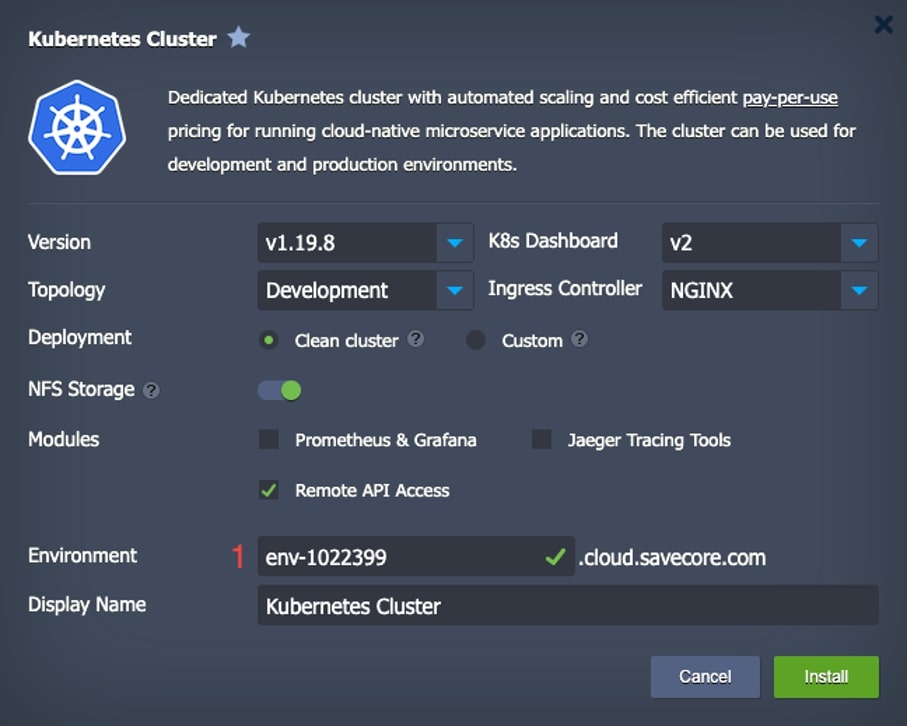
Then this installation window comes up.
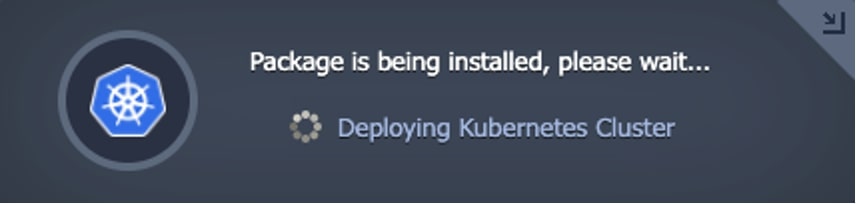
Once the installation is complete, you will receive an access token that has been generated to access the Kubernetes dashboard or the Remote API. You will also receive this sent to you via email.
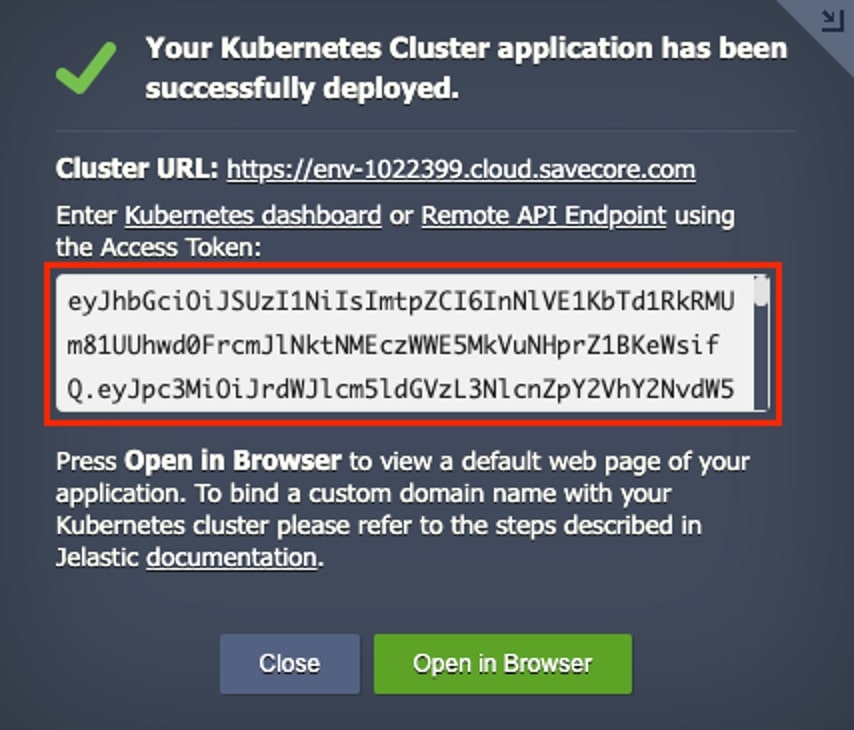
3. When both installations are complete, return to the view of your environments.
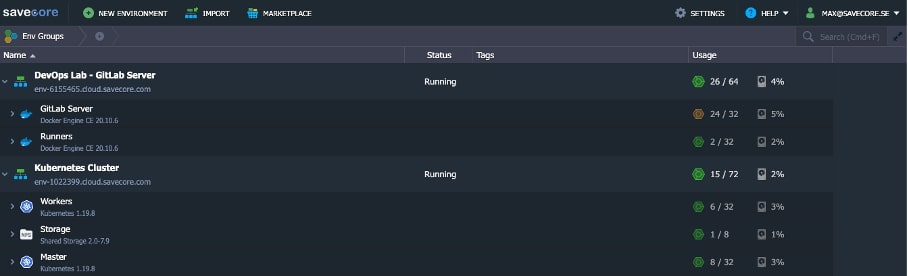
4. Next, go to Kubernetes Cluster and click Add-Ons on the Master node.
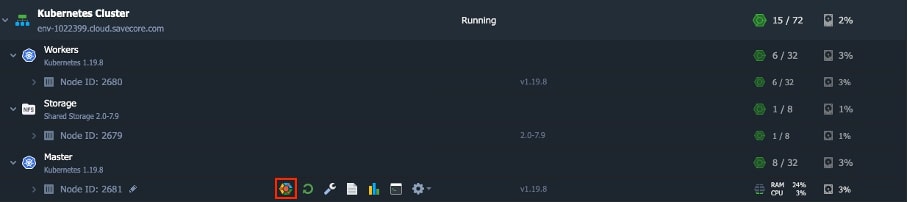
5. Then click Configure on GitLab Integrations.

When selecting GitLab environment, select your newly installed GitLab environment and then press Apply.
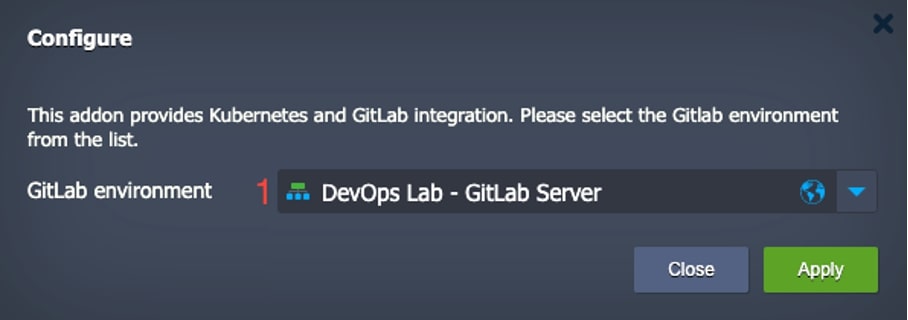
Wait until the configuration is complete before moving on to the next step and verifying that the integration works.
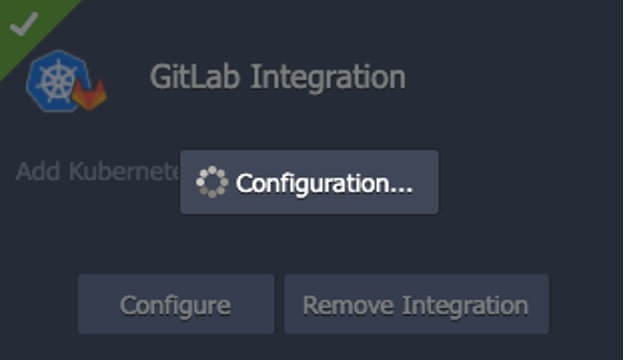
6. When it says that your GitLab integration is complete on the Master node of the Kubernetes Cluster, log in to your GitLab server with the credentials you received earlier.
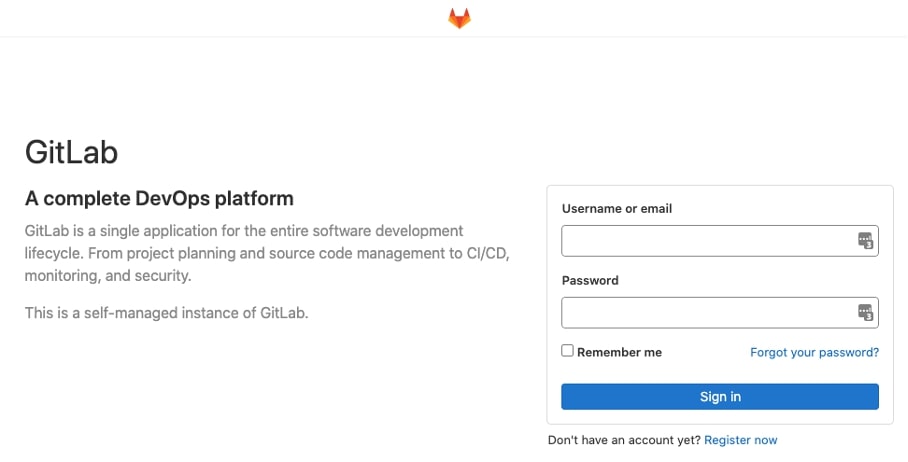
7. click on Admin Area (1) and then go to Kubernetes (2). If you see your Kubernetes Cluster (3), the integration is successful. If you click on Kubernetes (3), you can see more information regarding your Kubernetes Cluster.

Here you can go through the different tabs that show more about details, health and integrations.
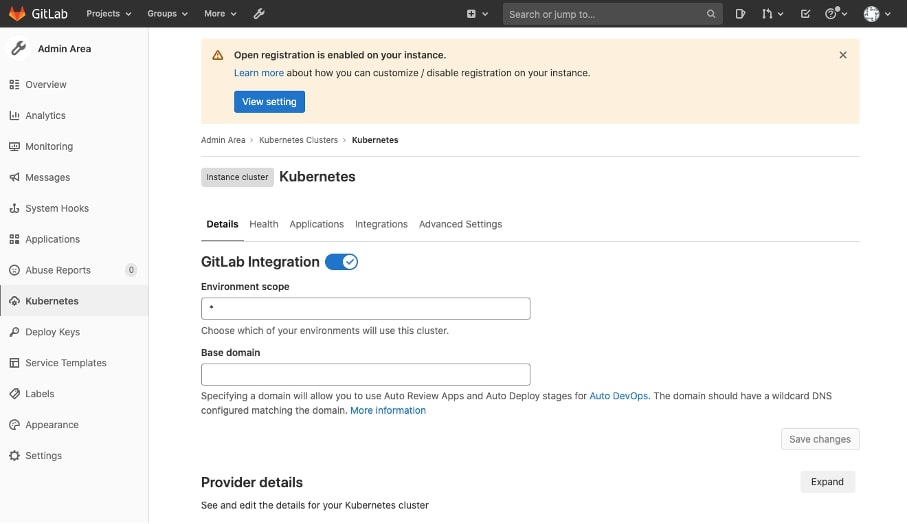
8. Now you can use the full functionality of GitLab’s CU/CD solution to get your applications out faster and more securely.
Please do not hesitate to contact us at support@savecore.se if you have any further questions.
Don’t have a PaaS account? No problem, you can create one quickly and easily here. You can test the platform free of charge for 14 days.